How to Use Word Blank Document Templates for Maximum Efficiency
In today’s fast-paced digital world, efficiency is key when it comes to completing tasks. Whether you’re a student working on an assignment or a professional preparing a report, using Word blank document templates can significantly enhance your productivity. These templates provide a structured framework that allows you to focus on the content rather than spending time on formatting and layout. In this article, we will explore the benefits of using Word blank document templates and provide valuable tips on how to make the most out of them.
Streamline Your Workflow with Pre-Formatted Templates
One of the main advantages of using Word blank document templates is that they come pre-formatted with a professional design. Instead of starting from scratch and spending precious time adjusting margins, fonts, and headings, you can simply select a template that suits your needs. Whether you’re creating a resume, a business proposal, or an academic paper, there are numerous templates available for every purpose.
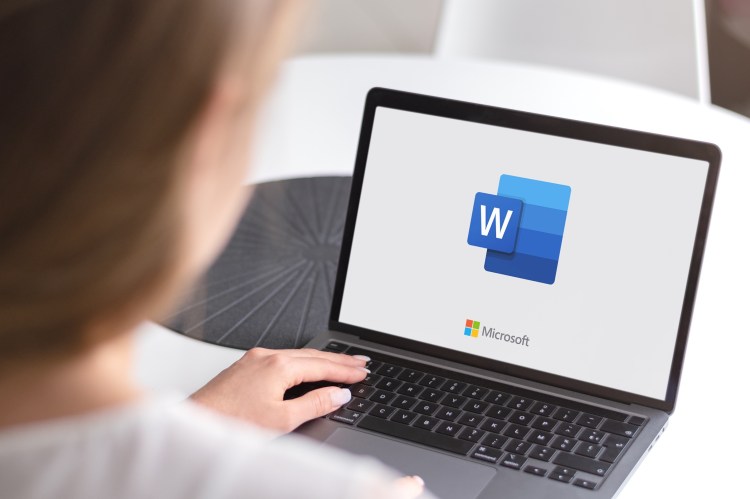
Moreover, these templates often include placeholders for essential elements such as headings, subheadings, tables of contents, and page numbers. By utilizing these pre-defined placeholders, you can effortlessly structure your document and ensure consistency throughout. This not only saves time but also ensures that your final document looks polished and well-organized.
Customize Templates to Reflect Your Brand Identity
While pre-formatted templates offer convenience and consistency, it’s also important to personalize them to reflect your unique brand identity. Most Word blank document templates allow customization options such as changing colors, fonts, and adding logos or watermarks.
By incorporating your brand elements into the template design, you can create a professional-looking document that aligns with your company’s visual identity. This helps in enhancing brand recognition and creating a cohesive image across all communication channels.
Save Time with AutoText Entries
Another useful feature offered by Word blank document templates is AutoText entries or building blocks. AutoText allows you to save frequently used text, such as standard paragraphs, headers, or disclaimers, and quickly insert them into your document whenever needed.
For instance, if you regularly send out emails with a similar introduction or have specific legal statements that need to be included in your documents, you can create an AutoText entry for these sections. This feature saves you the hassle of typing repetitive content every time and ensures consistency across all your documents.
Collaborate Effectively with Shared Templates
When working on a team project or collaborating with colleagues, using shared Word blank document templates can streamline the entire process. By creating a template that everyone can access and edit simultaneously, you eliminate the need for back-and-forth email exchanges or version control issues.
Shared templates allow team members to work on the same document simultaneously, making it easier to track changes and ensure everyone is on the same page. Additionally, if updates need to be made to the template itself, they can be done once and automatically reflect in all related documents.
In conclusion, Word blank document templates are powerful tools for maximizing efficiency in your work. By using pre-formatted templates, customizing them to reflect your brand identity, utilizing AutoText entries for repetitive content, and collaborating effectively with shared templates, you can save time and produce professional-looking documents effortlessly. Incorporate these tips into your workflow and experience increased productivity that will leave more time for other important tasks.
This text was generated using a large language model, and select text has been reviewed and moderated for purposes such as readability.


