The Ultimate Guide to Converting Zip Files to PDF
In today’s digital world, file formats are constantly evolving. One common file format that many users encounter is the ZIP file format. ZIP files are a convenient way to compress and package multiple files into a single archive. However, there may be instances where you need to convert a ZIP file into a different format, such as PDF. In this ultimate guide, we will explore the various methods and tools available to convert ZIP files to PDF.
Understanding the Conversion Process
Converting a ZIP file to PDF involves extracting the contents of the ZIP file and then converting each individual file within it into a PDF document. There are several reasons why you might want to convert a ZIP file to PDF. For example, if you have received a collection of images in a ZIP file and want to create a single PDF document for easy viewing or sharing purposes.
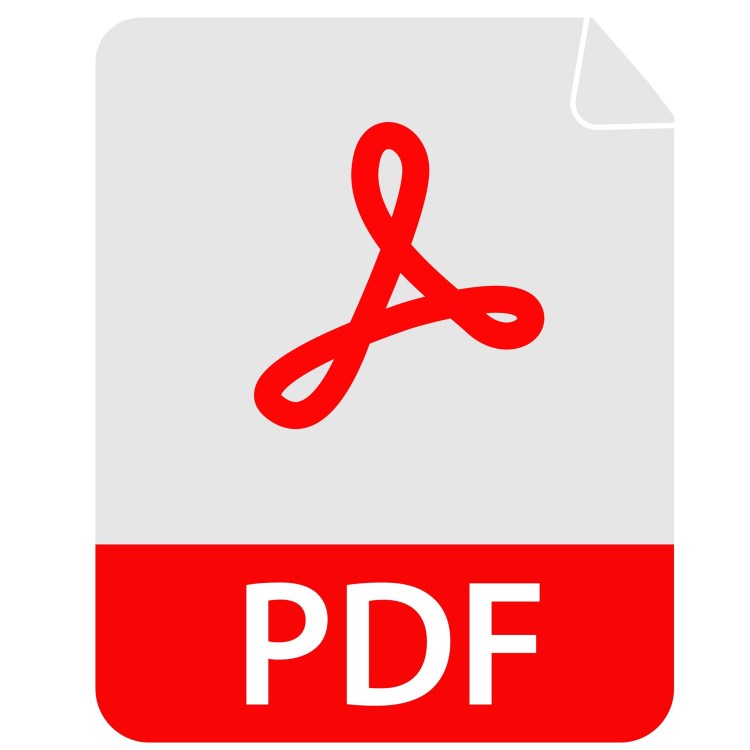
Manual Conversion Methods
If you prefer not to use any third-party tools or software, there are manual methods available for converting ZIP files to PDF. One method is by extracting the contents of the ZIP file using built-in operating system utilities or third-party extraction software. Once extracted, you can open each individual file in an image editing program or word processor and save them as PDF documents.
Another manual method involves using online conversion services that allow you to upload the zip archive and convert it into individual PDFs. These services often provide options for merging multiple PDFs into one document if needed.
Dedicated Conversion Tools
For users who frequently need to convert ZIP files to PDF or require more advanced features, dedicated conversion tools are available. These tools offer an intuitive user interface and streamline the conversion process.
One popular tool is Adobe Acrobat Pro DC, which allows you not only to convert individual files within a ZIP archive but also provides options for combining multiple converted files into one cohesive PDF document. Other dedicated conversion tools include WinZip, 7-Zip, and PDF Converter Elite.
Automating the Conversion Process
If you find yourself regularly converting ZIP files to PDF or need to process large quantities of files, automating the conversion process can save you time and effort. This can be achieved through scripting or using command-line tools.
For example, you can write a simple script that utilizes a command-line tool like Ghostscript or ImageMagick to convert each file within a ZIP archive into a PDF automatically. By running this script, you can convert multiple ZIP files in one go without the need for manual intervention.
In conclusion, converting ZIP files to PDF is a task that may come up in various scenarios. Whether you choose to use manual methods, dedicated conversion tools, or automate the process through scripting, there are options available to suit your needs. With the help of this ultimate guide, you now have a comprehensive understanding of how to convert ZIP files to PDF efficiently and effectively.
This text was generated using a large language model, and select text has been reviewed and moderated for purposes such as readability.


